Bid (Tender) Management
Bid (Tender) Reports
Setting Up & Managing Bids | Inviting & Managing Contractors
Bid (Tender) Reports | Managing Bid (Tender) Portal | Expressions of Interest
Bid (Tender) Management FAQ | Instruction Videos
The Bid (Tender) Management section of the User Guide contains the following topics:
Setting Up & Managing Bids | Inviting & Managing Contractors
Bid (Tender) Reports | Managing Bid (Tender) Portal | Expressions of Interest
Bid (Tender) Management FAQ | Instruction Videos
For any questions, please email our Customer Support Team at support@webuildcs.com.
Create a Document List Summary report for a bid
This article will teach you how to export a list of the current set of documents related to each selected bid package.
After navigating to your Bidding module, click on the “Bid SUMMARY” on the top-right of your bid package folders.
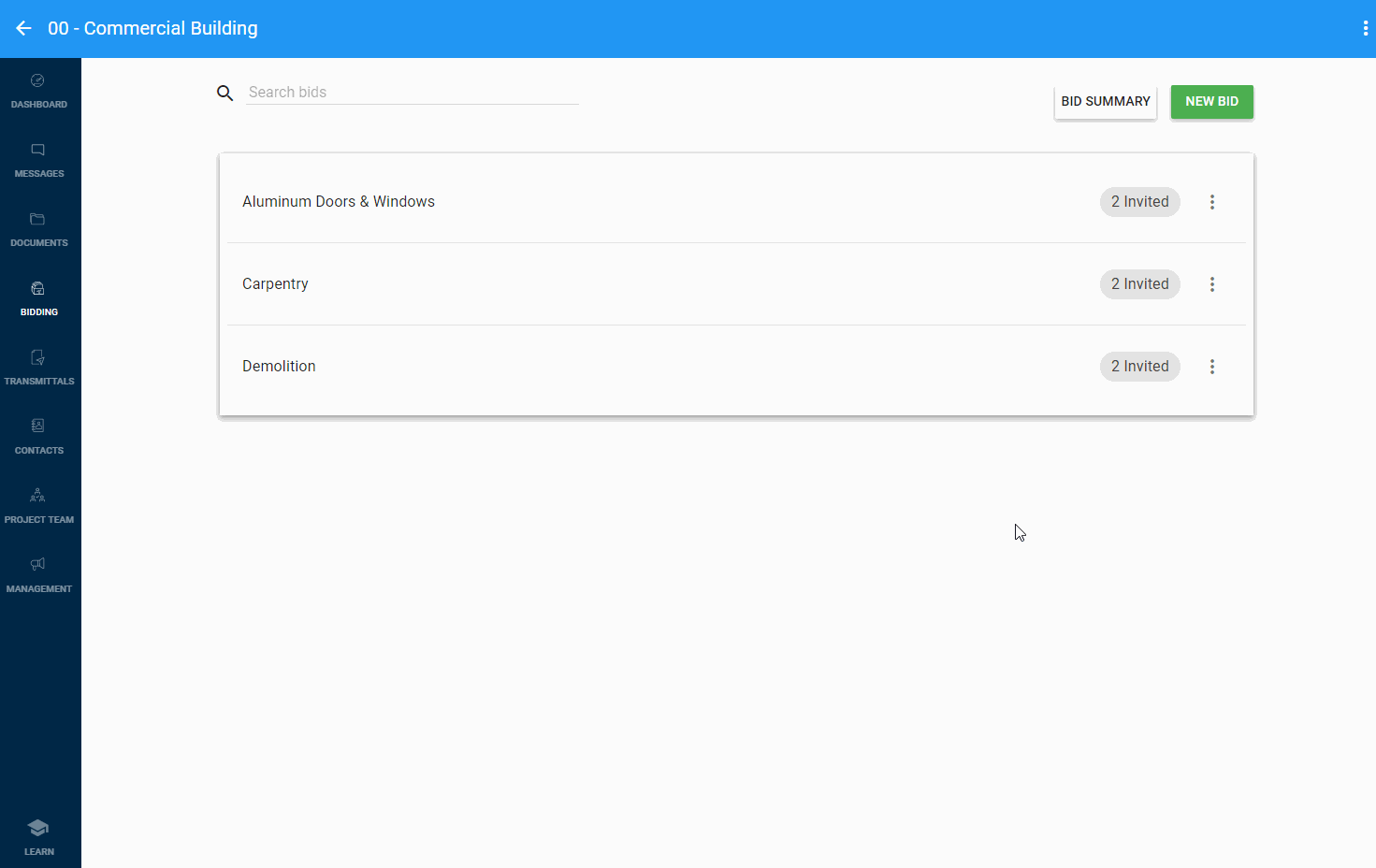
Click the “REPORTS” button on the top-right hand side of your screen.
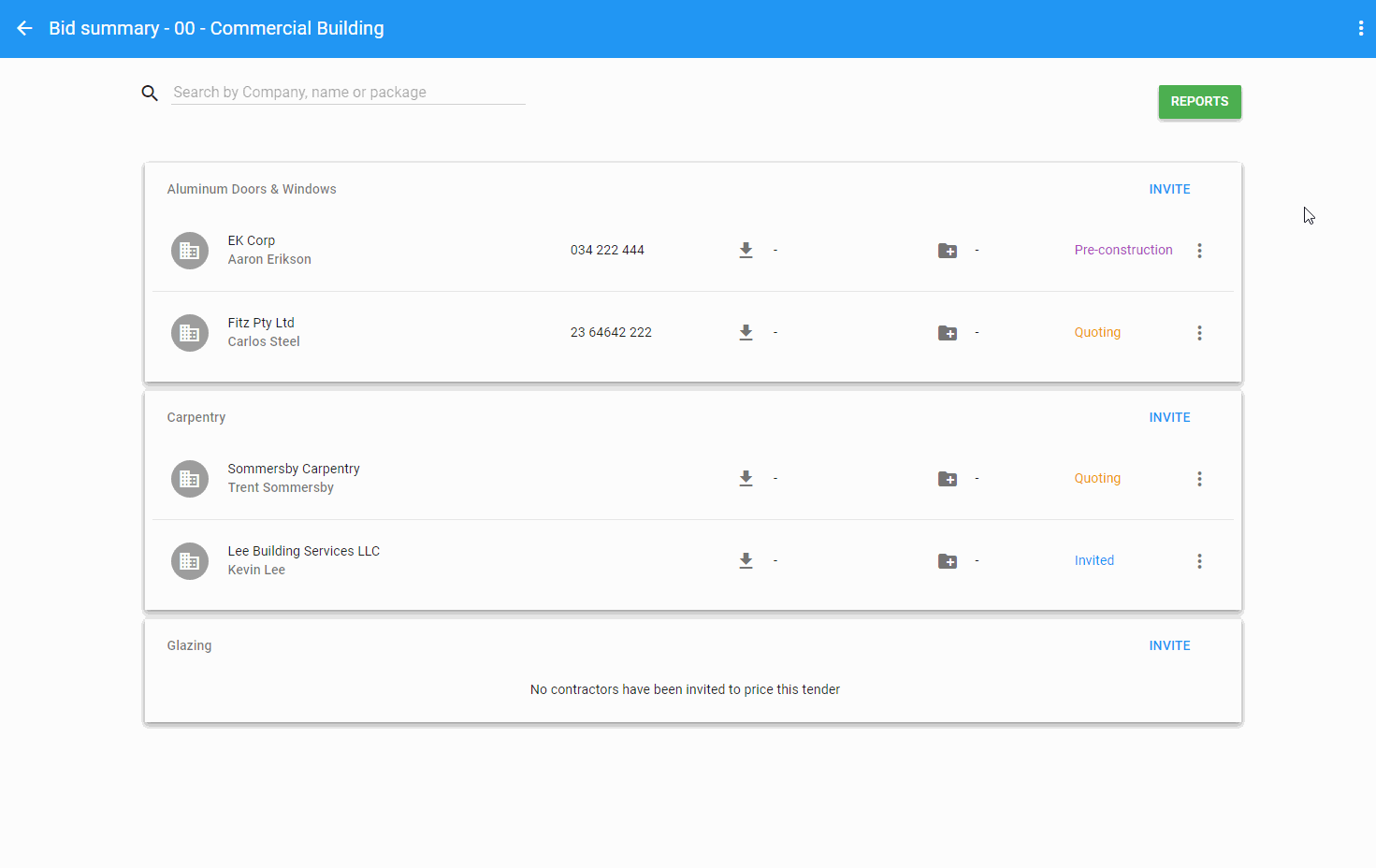
Select “Document List Summary” and click the “NEXT” button on the bottom-right hand side of the dialog.
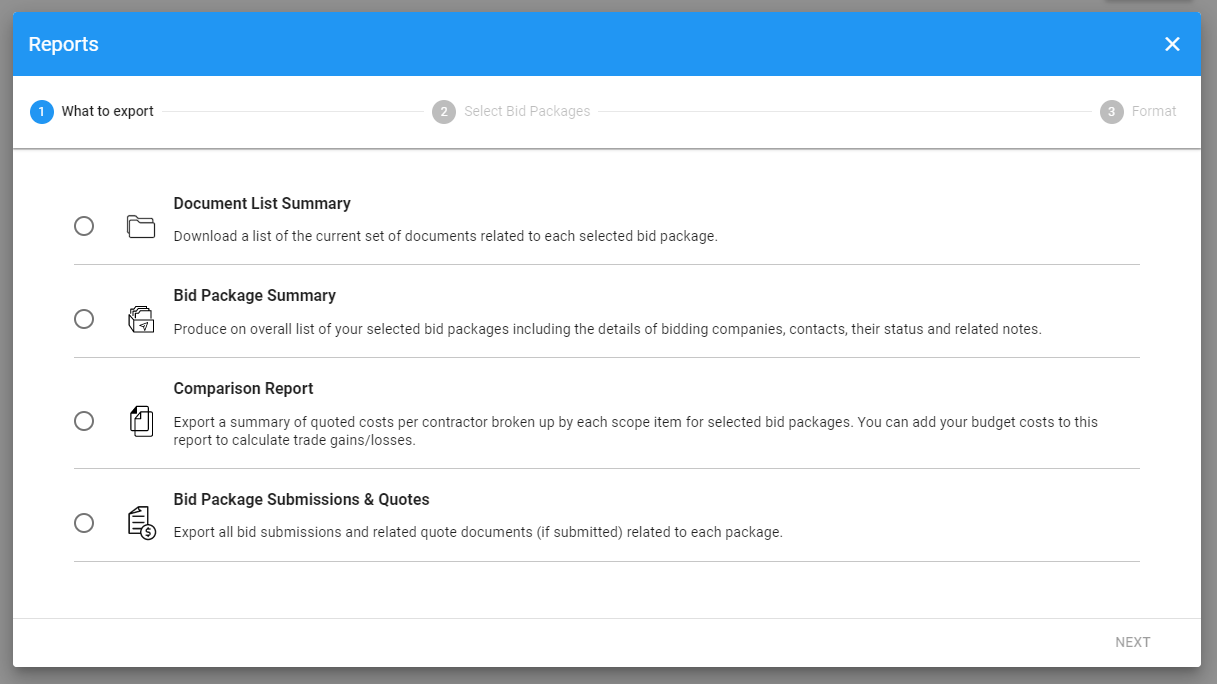
Select the bid packages you would like to include in your report.
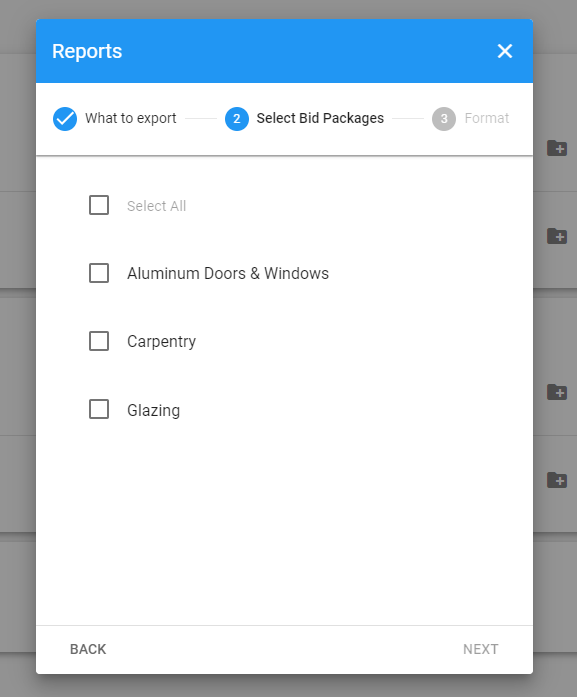
Select the available format and click the “DONE” button to export your report.
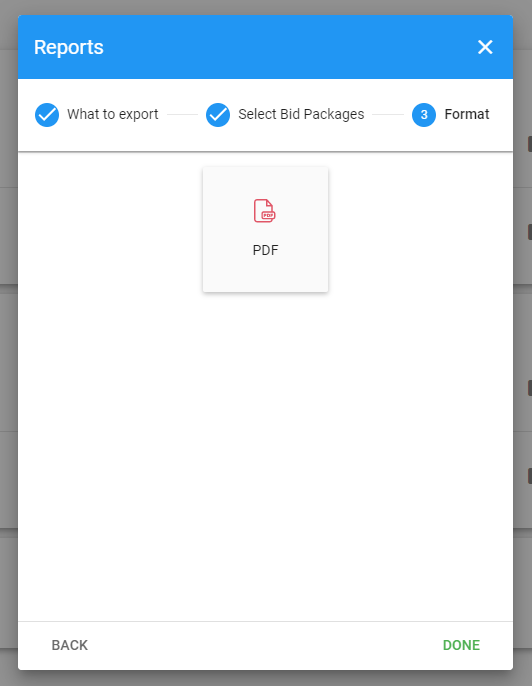
Create a Bid Summary report
This article will teach you how to export an overall list of your selected bids including the details of bidding companies, contacts, their status and related notes.
After navigating to your bids module, click on the “BID SUMMARY” on the top-right of your bid package folders.
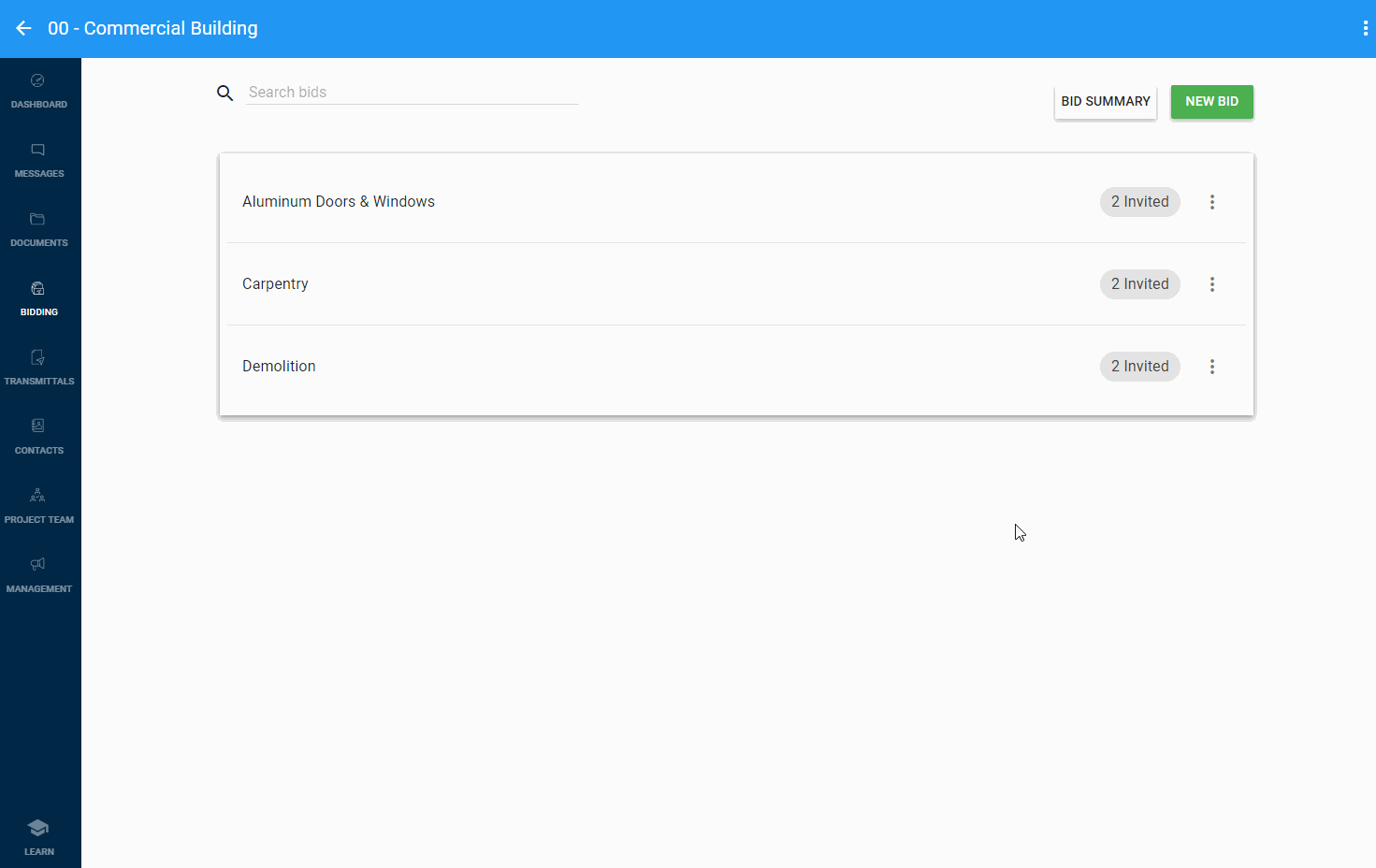
Click the “REPORTS” button on the top-right hand side of your screen.
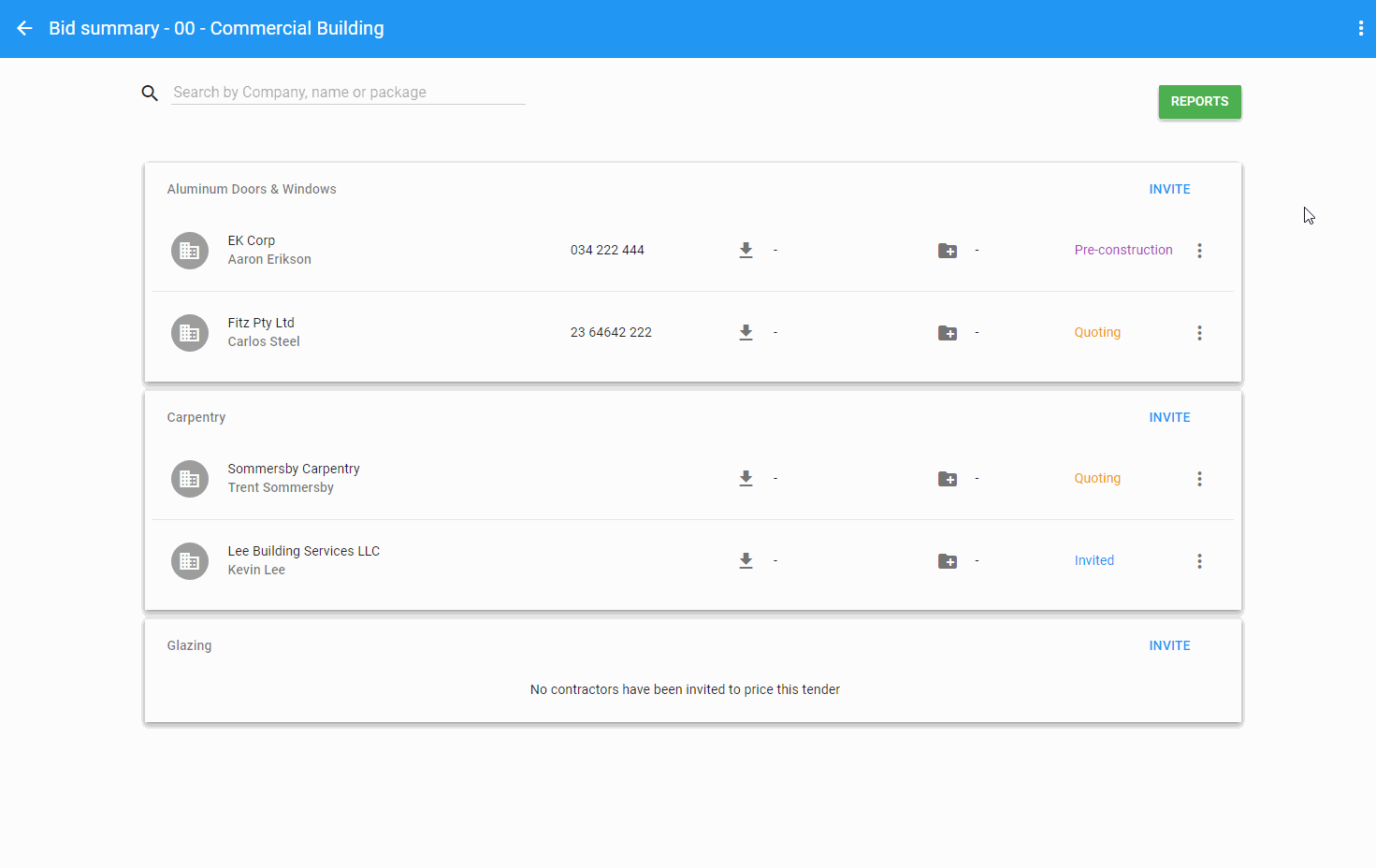
Select “Bid Summary” and click the “NEXT” button on the bottom-right hand side of the dialog.
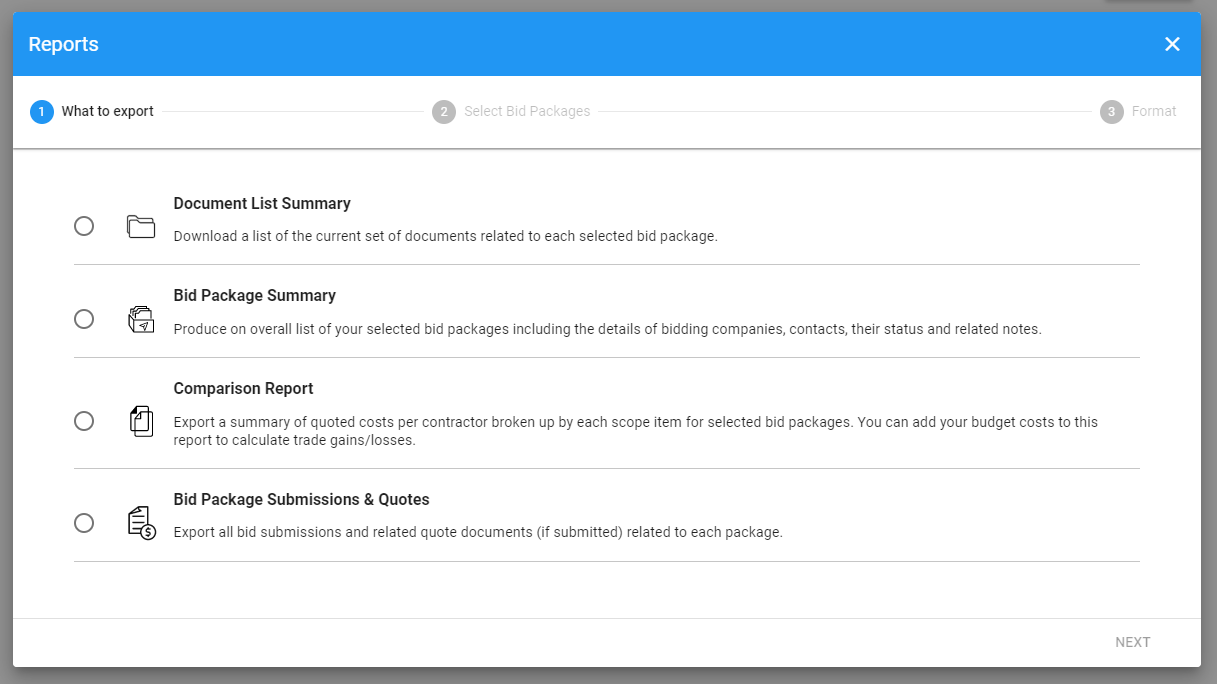
Select the bid packages you would like to include in your report.
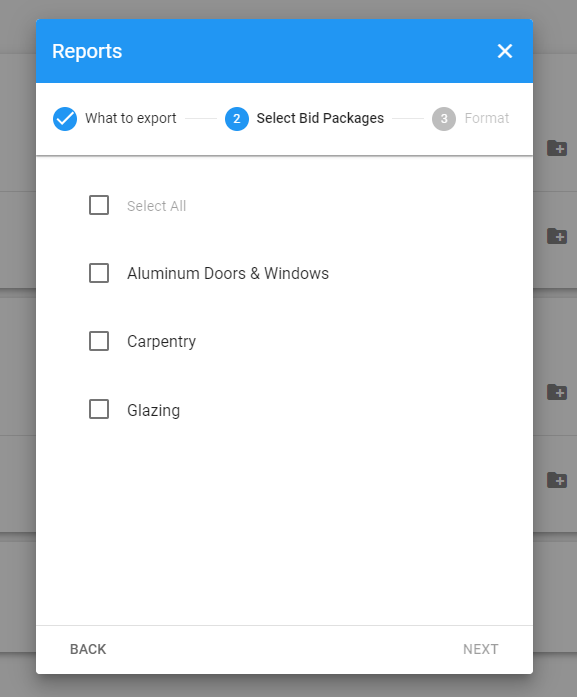
Select the available format and click the “DONE” button to export your report.
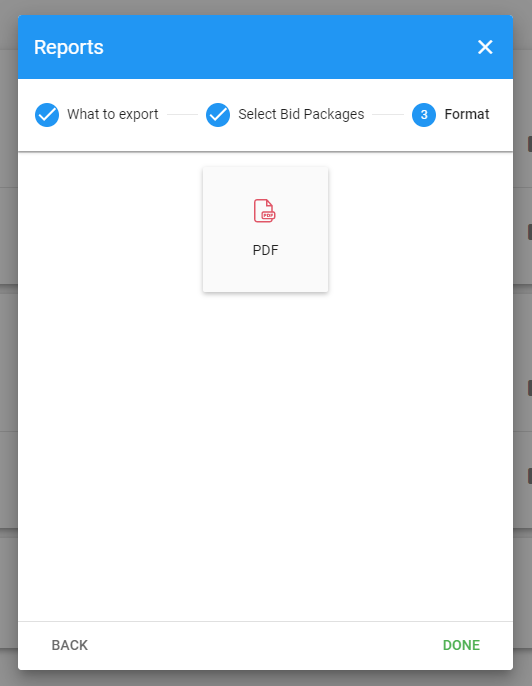
Create a “Quote Comparison” Report
This article will teach you how to export a summary of quoted costs per contractor broken up by each scope item for selected bid packages. You can add your budget costs to this report to calculate trade gains/losses.
After navigating to your bids module, click on the “BID SUMMARY” on the top-right of your bid package folders.
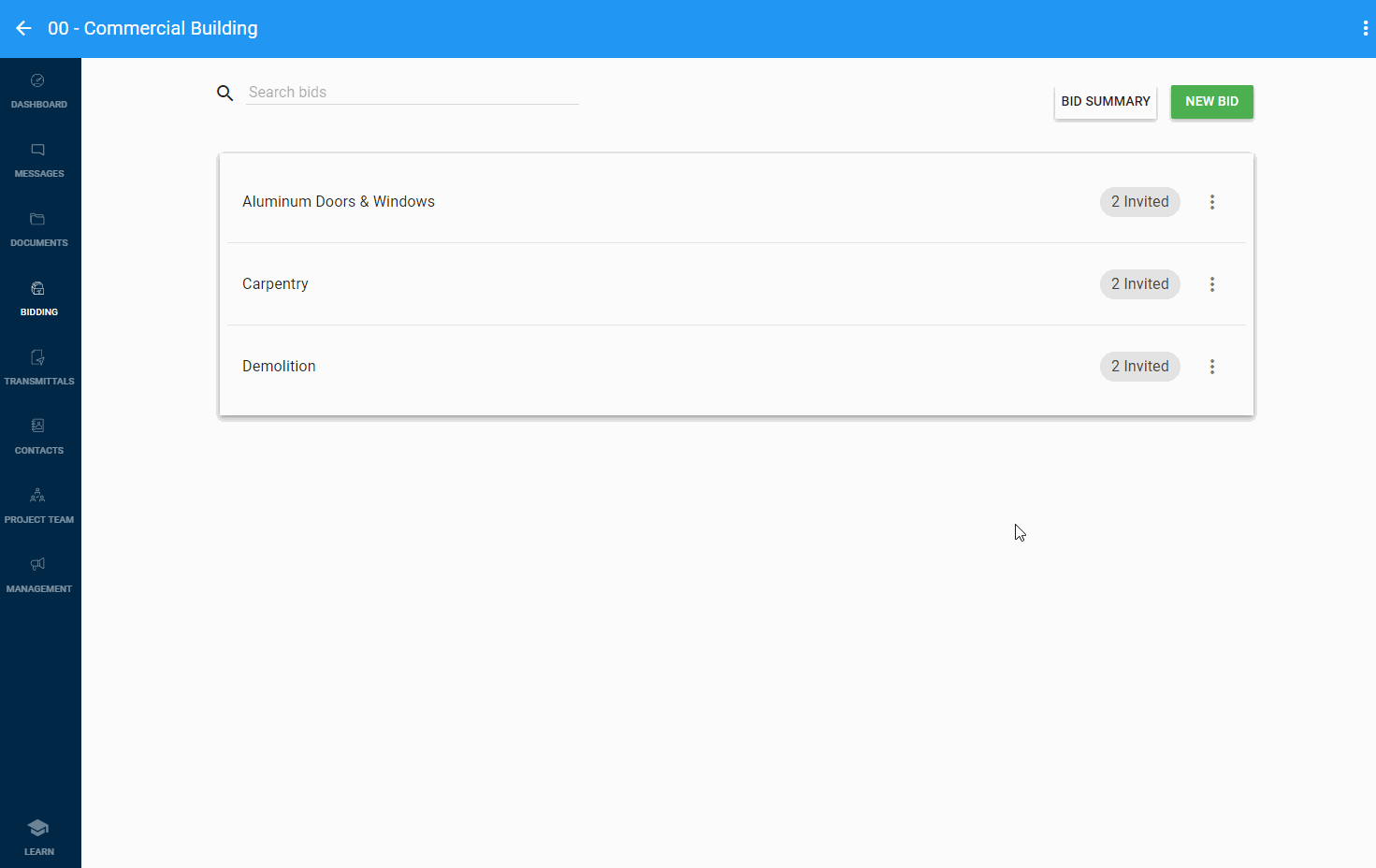
Click the “REPORTS” button on the top-right hand side of your screen.
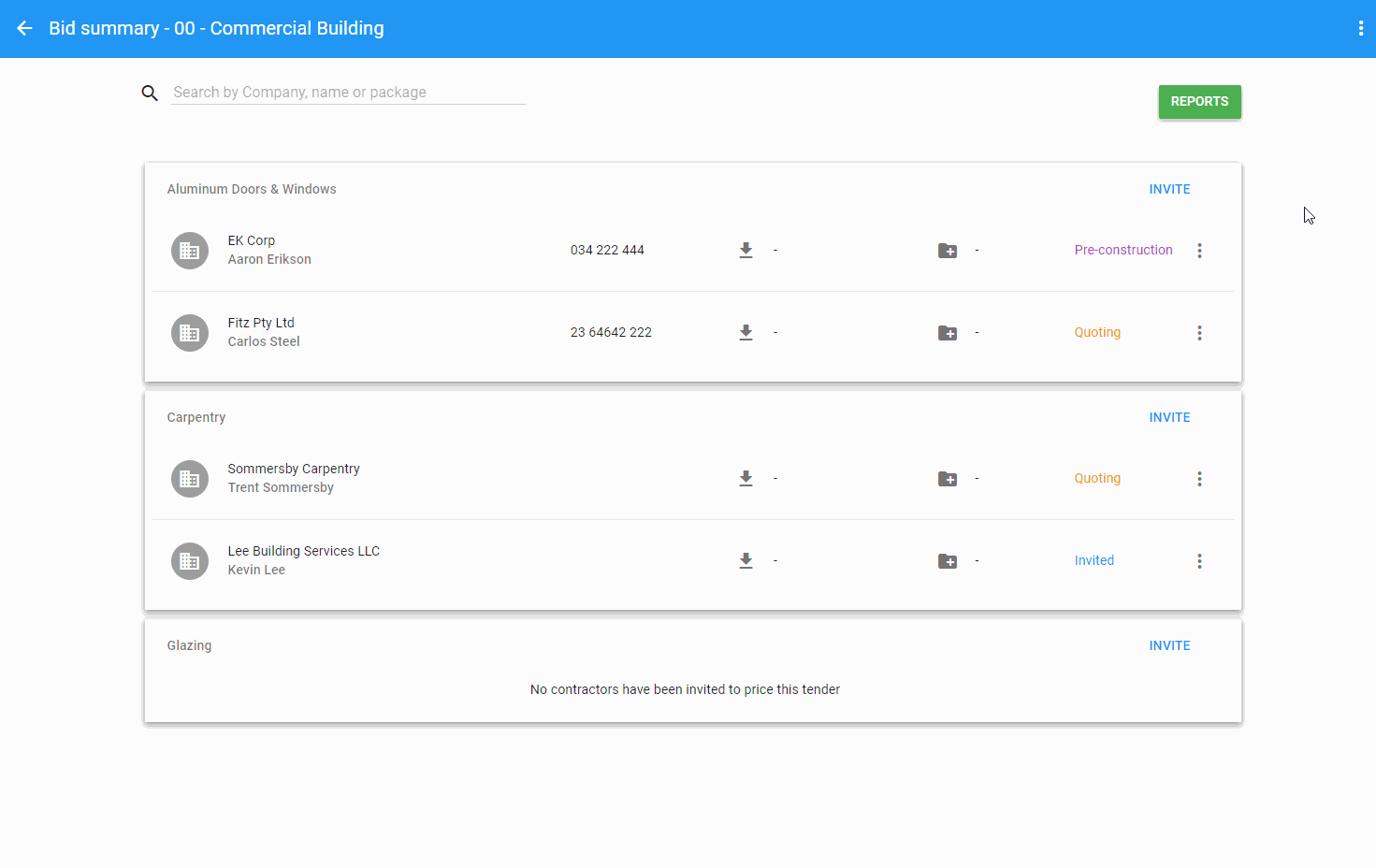
Select “Comparison Report” and click the “NEXT” button on the bottom-right hand side of the dialog.
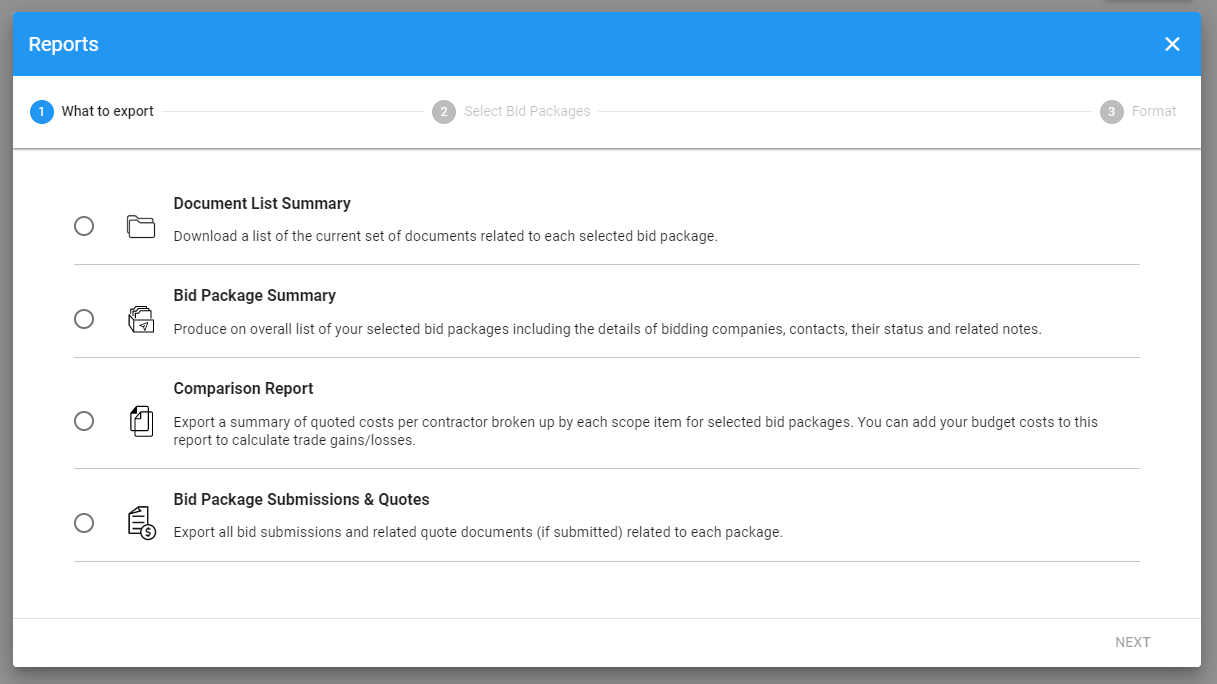
Select the bid packages you would like to include in your report.
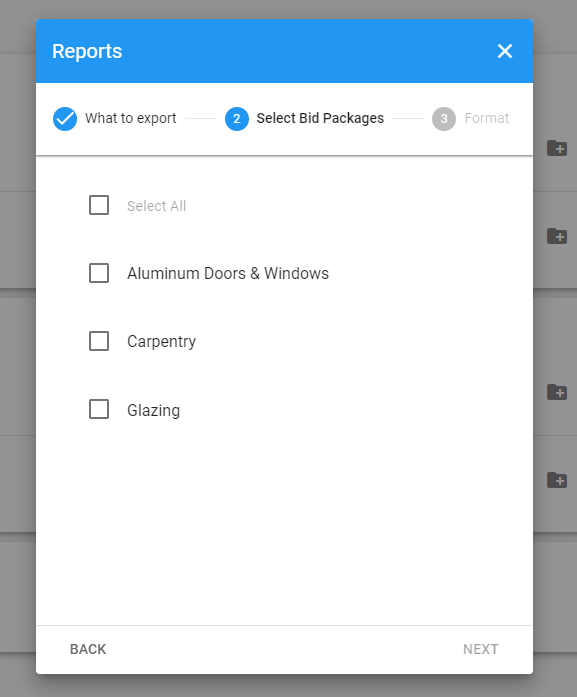
Select the available format and click the “DONE” button to export your report.
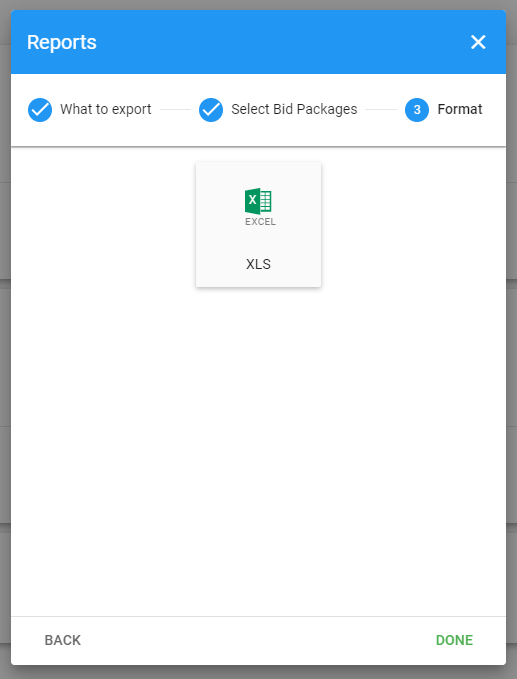
Export all submissions and quotes for selected bid packages
To export all bid submissions and quote documents for selected bid packages, follow the steps below.
After navigating to your bids module, click on the “BID SUMMARY” on the top-right of your bid package folders.
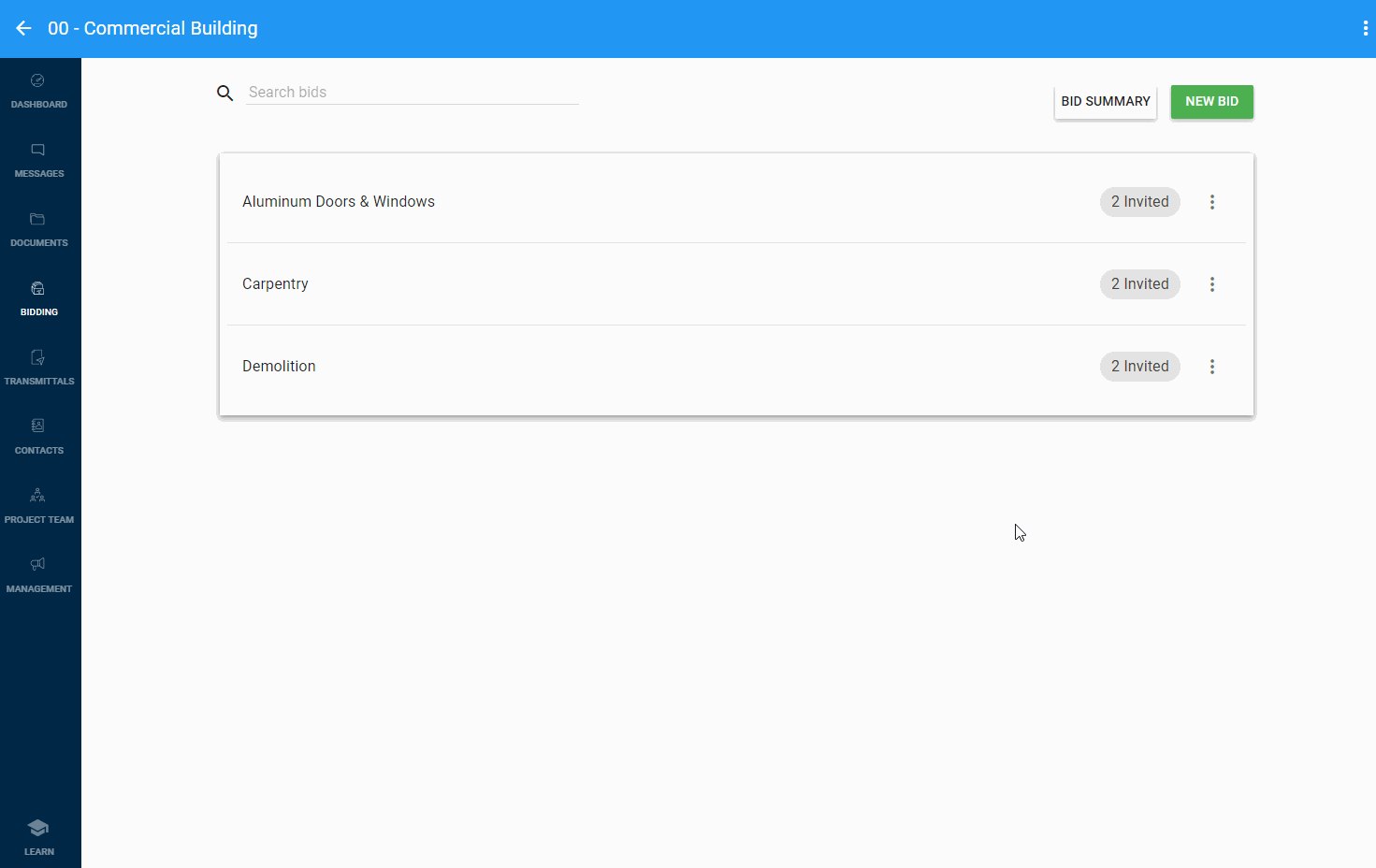
Click the “REPORTS” button on the top-right hand side of your screen.
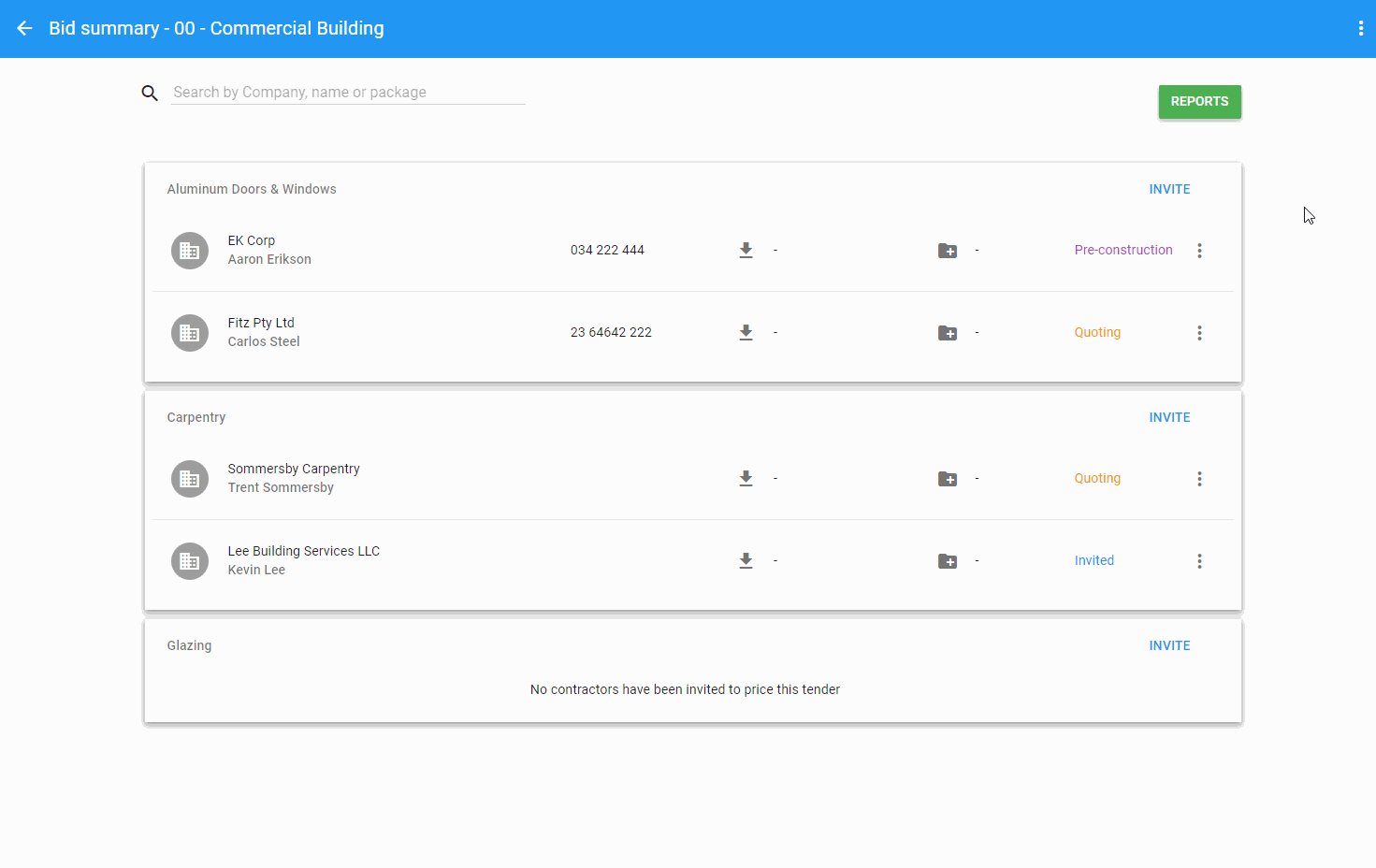
Select “bid Submissions & Quotes” and click the “NEXT” button on the bottom-right hand side of the dialog.
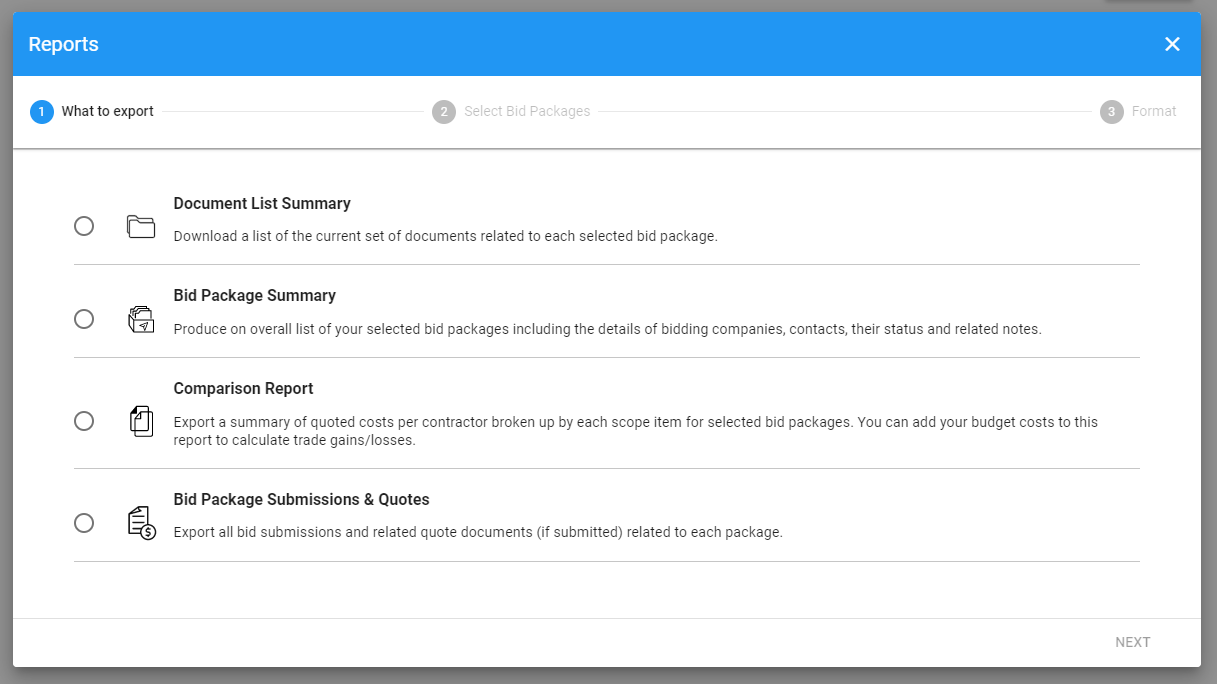
Select the bid packages you would like to export.
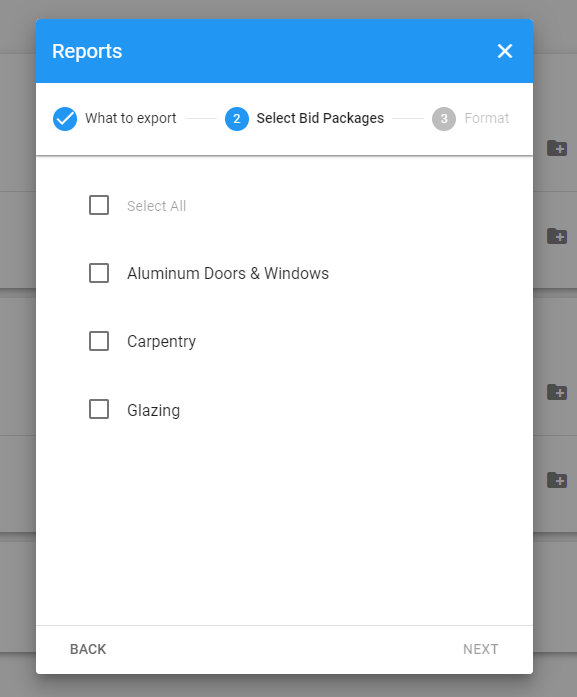
Select the available format and click the “DONE” button to export bid submissions & quotes.
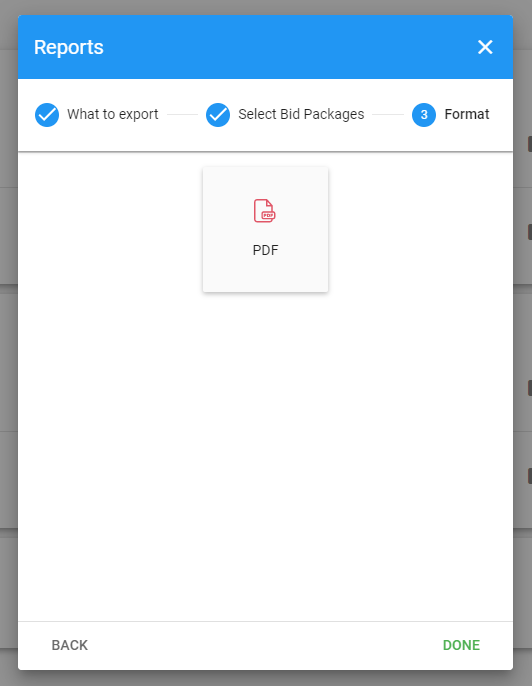
Building Information Modelling, commonly known as BIM, has taken off over the past few years as more building designers and construction project managers have come to recognise its benefits.
Construction sites are a dangerous place to work. There are always hazards that arise and continually change throughout the construction process. The fact is that safety management is the responsibility of everyone on the site, however, there are many sites that don’t have an adequate Work Health & Safety (WHS) plan in place when something does go wrong.
As competition intensifies and profit margins come under pressure, construction firms are continuously looking for ways to enhance project productivity and avoid cost and schedule overruns. Numerous approaches have been tried, including technical improvements in construction processes, new building materials and the use of technology to streamline project management.
© 2021 Tenderfield Pty Ltd – All rights reserved.

