Bid (Tender) Management
Expression of Interests
Setting Up & Managing Bids | Inviting & Managing Contractors
Bid (Tender) Reports | Managing Bid (Tender) Portal| Expressions of Interest
Bid (Tender) Management FAQ | Instruction Videos
The Bid (Tender) Management section of the User Guide contains the following topics:
Setting Up & Managing Bids | Inviting & Managing Contractors
Bid (Tender) Reports | Managing Bid (Tender) Portal| Expressions of Interest
Bid (Tender) Management FAQ | Instruction Videos
For any questions, please email our Customer Support Team at support@webuildcs.com.
Access Contractor Network via EOI Requests
This article will explain how to send out a bid package to our Contractor Network in order to receive Expression of Interest (EOI) requests from matching contractor’s in your area.
After receiving an EOI, you are able to accept the company into the bid package where they will receive a formal invitation and access to the bid documentation.
Note: EOI requests are completed for each individual bid package.
Go to the EOI tab within a bid package to start the matching process and click the “GET STARTED” button.
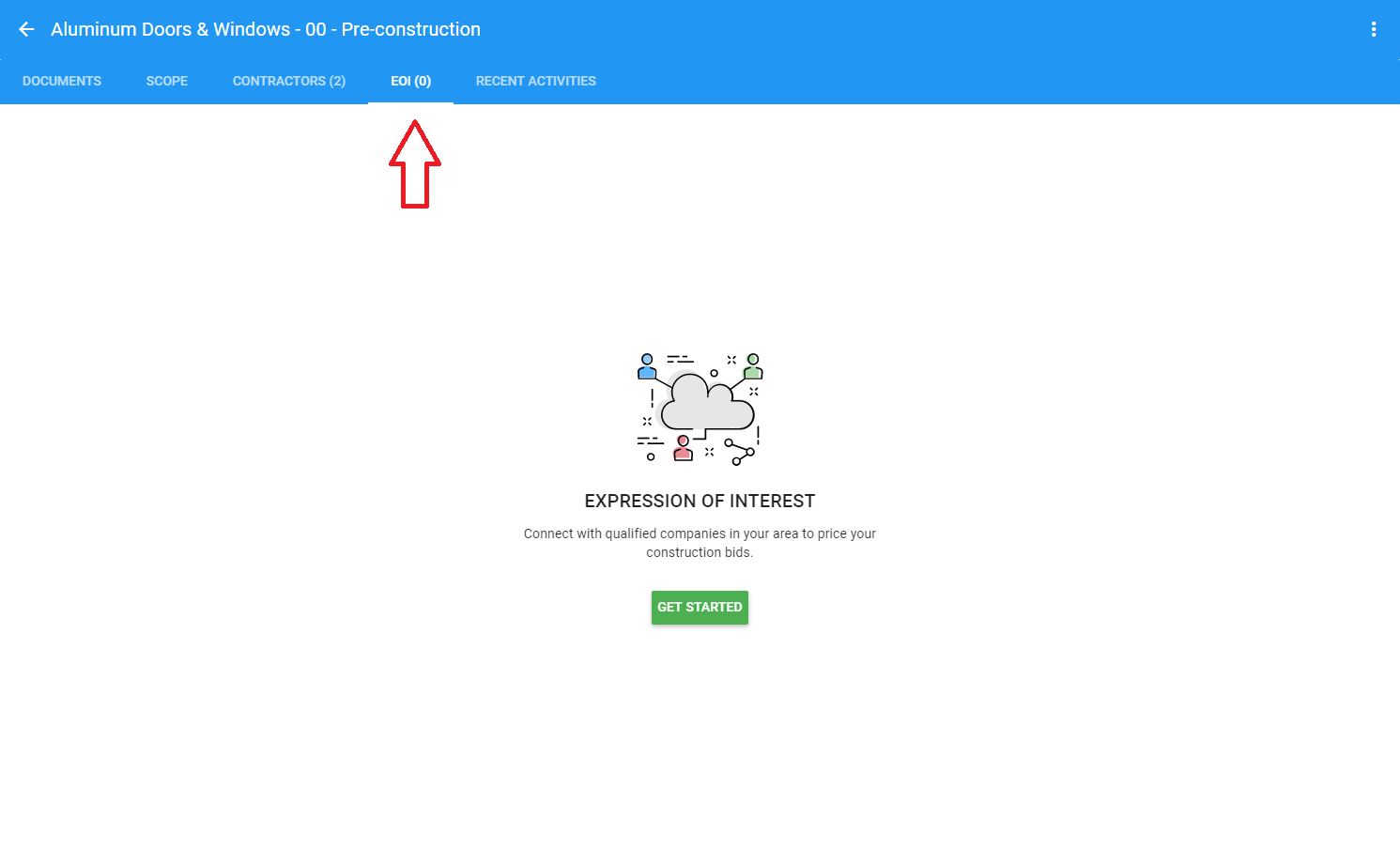
Get started with EOI matching
Firstly, select the business type you would like to connect with, either a General/Head Contractor, Sub-contractor or supplier, or a Construction consultant.
Next, set the distance of businesses you would like to connect with based on your project’s address. This ensures that matching companies are within the distance needed to complete the job.
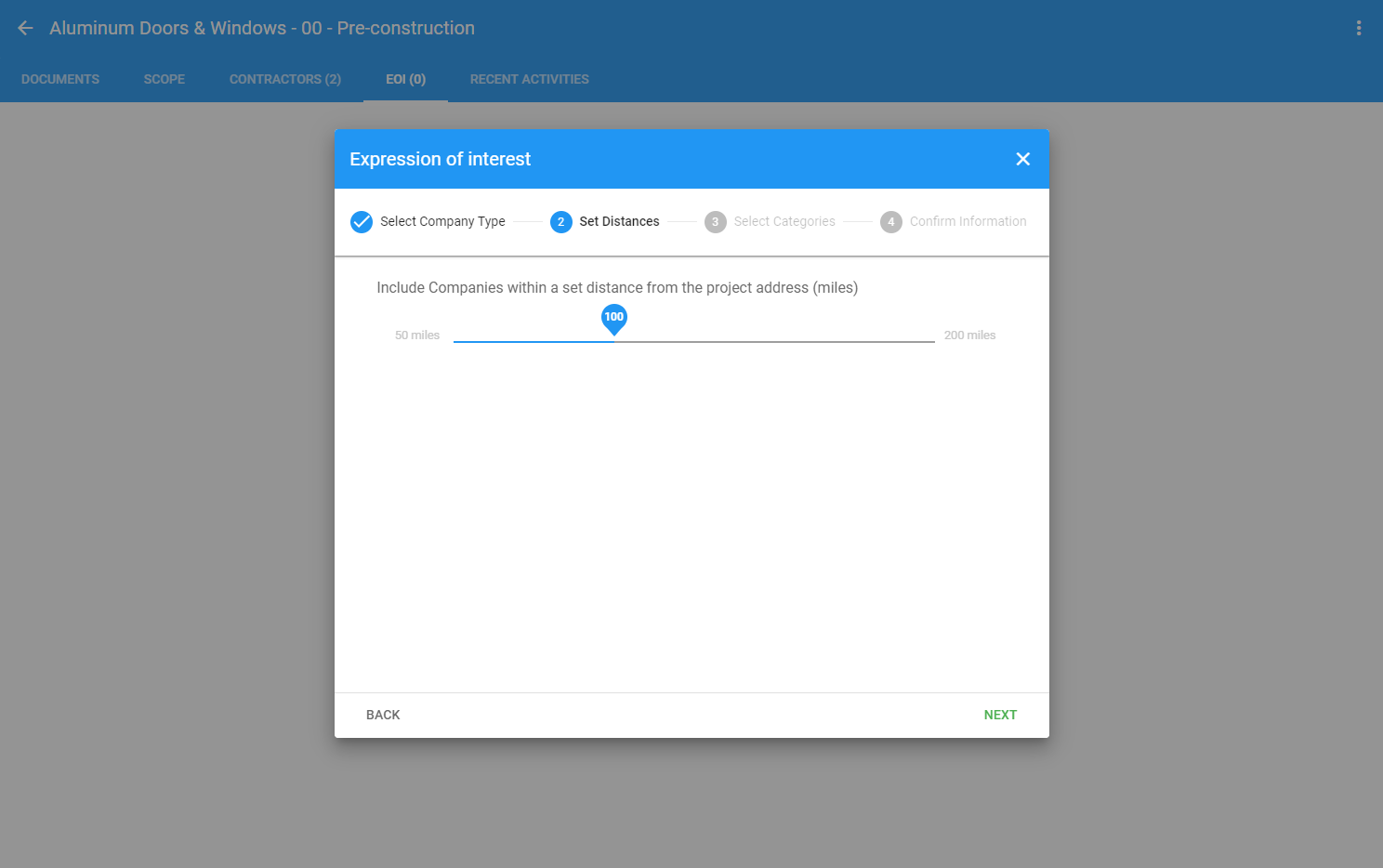
Select the distance of contractor’s to connect with
Select the categories that best relate to the bid package you have created.
Each “Company Type” (General/Head Contractor, Sub-contractor or supplier, or a Construction consultant) will have different categories to choose from.
Lastly, confirm the details of the project/bid package and add an expected start date of the work to help contractors with their business scheduling.
Click the “DONE” button to begin the matching process.
The EOI screen will then show that your EOI matching is ON. You can turn off EOI matching by clicking on the blue switch or re-send an EOI request.
Each contractor within the WeBuild network that matches your criteria will be emailed a request that looks like the below.
They can then click the “Send Expression of Interest” button which will notify the bid manager by email.
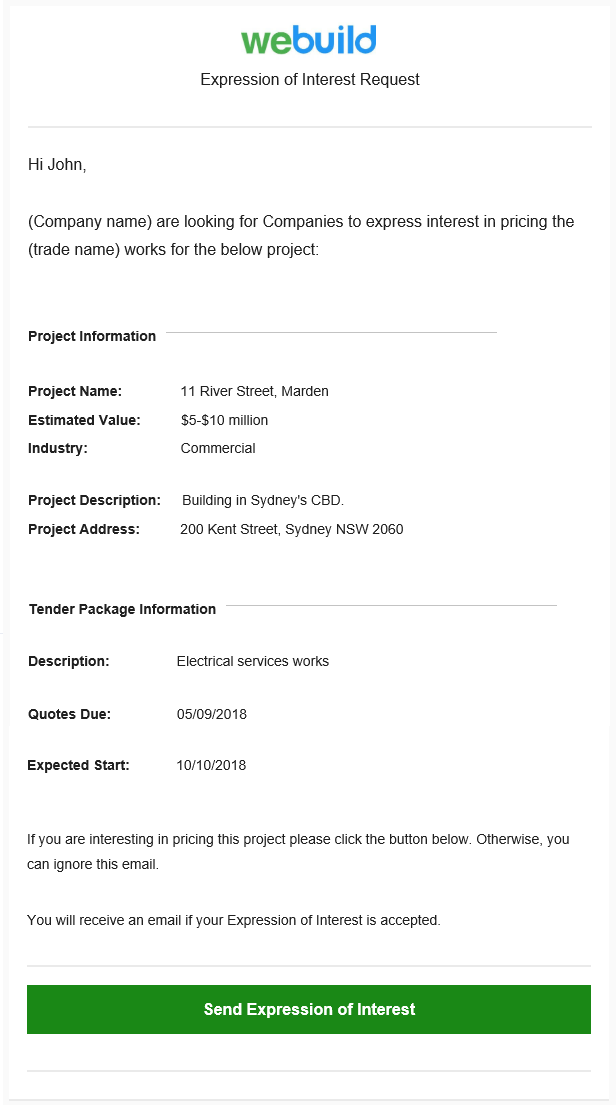
EOI Request Example
The bid manager will be able to see the contractor details within the EOI section of a bid package. They are able to view the details of the company, related insurance documents and company portfolio.
Clicking the “ACCEPT” button will formally invite the related contractor to price your bid.
The “DECLINE” button hides the contractor from the EOI tab without sending any notifications.
Once a company has been accepted they will:
i. Be sent the bid invitation email with the related documentation
ii. Be added to the “Contractors” section of the bid package
iii. Be added to the company’s address book
Workplace health and safety (WH&S) of every construction site is critical not only to the construction company managing the project, but also to all stakeholders such as the clients, consultants and sub-contractors.
© 2021 Tenderfield Pty Ltd – All rights reserved.

